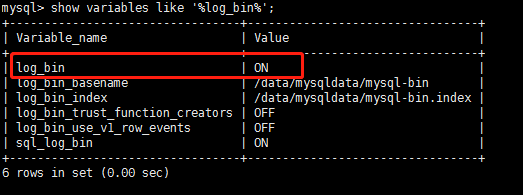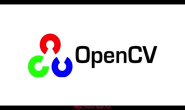环境准备
| 服务器IP | 计算机名 | 角色 |
|---|---|---|
| 192.168.1.149 | master | 主库 |
| 192.168.1.142 | slave | 从库 |
MySQL安装部署(两个机器一样的操作)
1.下载,解压,并创建软链接
#wget下载mysql5.7软件包(如果没有wget命令要yum下载哦~) [root@master ~]# wget https://dev.mysql.com/get/Downloads/MySQL-5.7/mysql-5.7.18-linux-glibc2.5-x86_64.tar.gz [root@master ~]# ls -lh 总用量 625M -rw-r--r--. 1 root root 625M 3月 18 2017 mysql-5.7.18-linux-glibc2.5-x86_64.tar.gz #解压到/usr/local目录下 [root@master ~]# tar xf mysql-5.7.18-linux-glibc2.5-x86_64.tar.gz -C /usr/local/ [root@master ~]# cd /usr/local/ #在/usr/local目录下创建软连接 [root@master /usr/local]# ln -sv mysql-5.7.18-linux-glibc2.5-x86_64/ mysql "mysql" -> "mysql-5.7.18-linux-glibc2.5-x86_64/"
2.新建mysql用户组和mysql用户
[root@master /usr/local]# groupadd mysql [root@master /usr/local]# useradd -g mysql -r -s /sbin/nologin -M -d /data/mysqldata mysql
3.新建数据目录并赋予相关属组及权限
[root@master /usr/local]# chown -R mysql:mysql /usr/local/mysql/ [root@master /usr/local]# mkdir -p /data/mysqldata [root@master /usr/local]# chmod -R 770 /data/mysqldata [root@master /usr/local]# chown -R mysql:mysql /data/mysqldata
4.初始化mysqld,生成mysql初始密码
[root@master /usr/local]# cd /usr/local/mysql #初始化mysqld(会提示有个报错,缺少libaio插件) [root@master /usr/local/mysql]# ./bin/mysqld --user=mysql --basedir=/usr/local/mysql --datadir=/data/mysqldata --initialize ./bin/mysqld: error while loading shared libraries: libaio.so.1: cannot open shared object file: No such file or directory #安装libaio [root@master /usr/local/mysql]# yum install -y libaio #再次初始化mysqld,日志最下方输出mysql初始密码 (hS9Le#Ki9dM [root@master /usr/local/mysql]# ./bin/mysqld --user=mysql --basedir=/usr/local/mysql --datadir=/data/mysqldata --initialize 2020-12-24T07:39:53.161470Z 0 [Warning] TIMESTAMP with implicit DEFAULT value is deprecated. Please use --explicit_defaults_for_timestamp server option (see documentation for more details). 2020-12-24T07:39:56.359351Z 0 [Warning] InnoDB: New log files created, LSN=45790 2020-12-24T07:39:56.836233Z 0 [Warning] InnoDB: Creating foreign key constraint system tables. 2020-12-24T07:39:56.952342Z 0 [Warning] No existing UUID has been found, so we assume that this is the first time that this server has been started. Generating a new UUID: 383afe3f-45bb-11eb-a3ec-ca28bacb4f17. 2020-12-24T07:39:56.976172Z 0 [Warning] Gtid table is not ready to be used. Table 'mysql.gtid_executed' cannot be opened. 2020-12-24T07:39:56.976892Z 1 [Note] A temporary password is generated for root@localhost: (hS9Le#Ki9dM
5.配置环境变量,使用systemctl来管理mysqld服务
注意:centos7使用systemctl,如果是centos6使用下面的扩展:service来管理mysqld服务
#配置环境变量 [root@master /usr/local/mysql]# echo "PATH=$PATH:/usr/local/mysql/bin" > /etc/profile.d/mysql.sh [root@master /usr/local/mysql]# source /etc/profile.d/mysql.sh #编写system文件,使用systemctl来管理mysqld服务 [root@master /usr/local/mysql]# vim /usr/lib/systemd/system/mysql.service [Unit] Description=MySQL Server After=network.target [Install] WantedBy=multi-user.target [Service] Type=forking TimeoutSec=0 PermissionsStartOnly=true ExecStart=/usr/local/mysql/bin/mysqld --defaults-file=/etc/my.cnf --daemonize LimitNOFILE = 65535 Restart=on-failure RestartSec=3 RestartPreventExitStatus=1 PrivateTmp=false #重载systemctl配置 [root@master /usr/local/mysql]# systemctl daemon-reload #配置my.cnf文件 [root@master /usr/local/mysql]# vim /etc/my.cnf [mysqld] user=mysql port=3306 datadir=/data/mysqldata basedir=/usr/local/mysql plugin-dir=/usr/local/mysql/lib/plugin socket=/tmp/mysql.sock symbolic-links=0 #如果是salve从库,server_id的值要大于1 ,不能一样,反正比主库的大就行 server_id=1 [mysqld_safe] log-error=/data/mysqldata/master.err pid-file=/data/mysqldata/master.pid !includedir /etc/my.cnf.d #启动MySQL服务 [root@master /usr/local/mysql]# systemctl start mysql.service [root@master /usr/local/mysql]# ps aux |grep mysql mysql 10050 5.2 0.5 1190064 179824 ? Sl 02:00 0:00 /usr/local/mysql/bin/mysqld --defaults-file=/etc/my.cnf --daemonize systemctl enable mysql.service ---设置开启自启动 systemctl start mysql.service ----开启MySQL服务 systemctl stop mysql.service -----关闭MySQL服务 systemctl restart mysql.service -----重启MySQL服务 systemctl status mysql.service -----查看MySQL服务状态
扩展:使用service来管理mysqld服务、配置环境变量,如果使用上面的systemctl就不用操作这一步了
[root@master /usr/local/mysql]# cp support-files/mysql.server /etc/init.d/mysqld [root@master /usr/local/mysql]# ldconfig [root@master /usr/local/mysql]# echo "PATH=$PATH:/usr/local/mysql/bin" > /etc/profile.d/mysql.sh [root@master /usr/local/mysql]# source /etc/profile.d/mysql.sh [root@master /usr/local/mysql]# chkconfig mysqld on
6.登录mysql并修改密码
#如果密码有通配符,可以用单引号括起来,或者在交互模式粘贴 [root@master /usr/local/mysql]# mysql -uroot -p'(hS9Le#Ki9dM' mysql: [Warning] Using a password on the command line interface can be insecure. Welcome to the MySQL monitor. Commands end with ; or \g. Your MySQL connection id is 3 Server version: 5.7.18 Copyright (c) 2000, 2017, Oracle and/or its affiliates. All rights reserved. Oracle is a registered trademark of Oracle Corporation and/or its affiliates. Other names may be trademarks of their respective owners. Type 'help;' or '\h' for help. Type '\c' to clear the current input statement. mysql> set password='123456'; mysql> use mysql; mysql> update user set host = '%' where user = 'root'; mysql> FLUSH PRIVILEGES; mysql> exit [root@master /usr/local/mysql]# mysql -uroot -p123456
主从复制
1.master上开启binlog日志,配置如下
[root@master ~]# vim /etc/my.cnf [mysqld] basedir=/usr/local/mysql datadir=/data/mysqldata socket=/tmp/mysql.sock user=mysql server_id=1 port=3306 log-bin=mysql-bin [root@master ~]# systemctl restart mysql.service
2.测试log_bin是否成功开启(ON表示开启)
[root@master ~]# mysql -uroot -p123456 mysql> show variables like '%log_bin%';
3.master的数据库中建立备份账号
backup为用户名,%表示任何远程地址,如下表示密码为1234的任何远程地址的backup都可以连接master主机
mysql> grant replication slave on *.* to 'backup'@'%' identified by '123456'; mysql> use mysql mysql> select user,authentication_string,host from user; +-----------+-------------------------------------------+-----------+ | user | authentication_string | host | +-----------+-------------------------------------------+-----------+ | root | *6BB4837EB74329105EE4568DDA7DC67ED2CA2AD9 | % | | mysql.sys | *THISISNOTAVALIDPASSWORDTHATCANBEUSEDHERE | localhost | | backup | *6BB4837EB74329105EE4568DDA7DC67ED2CA2AD9 | % | +-----------+-------------------------------------------+-----------+
4.master查看file 和position值
mysql> show master status\G
*************************** 1. row ***************************
File: mysql-bin.000007
Position: 431
Binlog_Do_DB:
Binlog_Ignore_DB:
Executed_Gtid_Set:
从库操作
#编辑配置文件,修改server_id值,要和主库的不一样
[root@slave ~]# vim /etc/my.cnf
[mysqld]
basedir=/usr/local/mysql
datadir=/data/mysqldata
socket=/tmp/mysql.sock
user=mysql
server_id=2
port=3306
read_only = 1
#重启mysql服务,使配置生效
[root@slave ~]# systemctl restart mysql
#进入数据库
[root@slave ~]# mysql -uroot -p123456
#停止从库
mysql> stop slave;
#配置主库的信息(要和主库查找的file 和position值一样)
mysql> change master to
-> master_host='192.168.1.149',
-> master_port=3306,
-> master_user='backup',
-> master_password='123456',
-> master_log_file='mysql-bin.000007',
-> master_log_pos=431;
#启动从库
mysql> start slave;
#查看主从状态,Slave_IO_Running、Slave_SQL_Running两个都为Yes则成功
mysql> show slave status \G
*************************** 1. row ***************************
Slave_IO_State: Waiting for master to send event
Master_Host: 192.168.1.149
Master_User: backup
Master_Port: 3306
Connect_Retry: 60
Master_Log_File: mysql-bin.000007
Read_Master_Log_Pos: 431
Relay_Log_File: slave-relay-bin.000002
Relay_Log_Pos: 320
Relay_Master_Log_File: mysql-bin.000007
Slave_IO_Running: Yes
Slave_SQL_Running: Yes
Replicate_Do_DB: